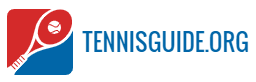Introduction to Table Tennis in Scratch
Table tennis, or ping pong, is a popular sport that is enjoyed by millions of people around the world. It is a fast-paced game that requires quick reflexes and great hand-eye coordination. With the help of Scratch, a free programming language, you can create your own table tennis game right in your browser. This article will guide you through the process of creating a fun and interactive table tennis game in Scratch.
Getting Started with Scratch
Scratch is a graphical programming language created by the Massachusetts Institute of Technology (MIT). It is designed to be easy to learn and use, and is suitable for people of all ages. In Scratch, you can create interactive stories, animations, and games. To get started, you will need to download the Scratch software from the official website. Once you have downloaded and installed Scratch, you can begin creating your own table tennis game.
Creating the Game Environment
The first step to creating your table tennis game is to create the game environment. This includes adding a background image, creating sprites for the paddles, and adding a score counter.
Adding a Background Image
In Scratch, you can add a background image to your game by clicking the “Backgrounds” tab in the “Sprites” section. You can then select an image from the library or upload your own.
Creating Sprites for the Paddles
Next, you will need to create sprites for the paddles. To do this, click the “Sprites” tab in the “Sprites” section. Then, you can either select an existing sprite from the library or you can create your own by drawing or uploading an image. Once you have created the sprites, you can give them custom names such as “Player 1” and “Player 2”.
Adding a Score Counter
The last step in creating the game environment is to add a score counter. To do this, click the “Variables” tab in the “Code” section. Here, you can create a variable for each player’s score.
Programming the Game Logic
Now that you have created the game environment, you can start programming the game logic. This includes adding scripts to control the paddles, handling collisions, and displaying the score.
Adding Scripts to Control the Paddles
In order to control the paddles, you will need to add scripts to each sprite. The scripts should allow the player to move the paddle up and down, as well as left and right. You can do this by adding the “Move” block from the “Motion” section.
Handling Collisions
Once the paddles can be moved, you need to add scripts to handle collisions. To do this, you can use the “Collide” block from the “Sensing” section. This block will detect when the ball collides with the paddle and will trigger an action, such as increasing the score or playing a sound.
Displaying the Score
Finally, you need to add scripts to display the score. To do this, you can use the “Say” block from the “Looks” section. This block will display the score on the screen, so that the players can keep track of their progress.
Testing the Game
Once you have finished programming the game logic, you can test it out. To do this, click the “Run” button in the “Code” section. This will start the game and you can then use the arrow keys to control the paddles. If you find any bugs or mistakes, you can go back and fix them.
Adding Music and Sound Effects
Adding music and sound effects to your game can make it even more engaging and enjoyable. To do this, you can use the “Sound” block from the “Sound” section. You can then select a sound from the library or upload your own.
Sharing Your Game
Once you have finished creating your game, you can share it with your friends and family. To do this, click the “Share” button in the “File” section. This will generate a link to your game, which you can then share with others.
Conclusion
Creating a table tennis game in Scratch is a great way to learn programming and have fun at the same time. With the help of this guide, you should now be able to create your own interactive table tennis game. So, what are you waiting for? Get started today and create your own table tennis game in Scratch!